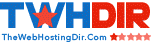I found this interesting article about name server setup on http://www.webhostingtalk.com/.
Setting up nameservers in WHM/Cpanel
1. Log into WHM
2. Goto Server Setup =>> Edit Setup
Make sure your primary IP is correct under Main Shared Virtual Host IP
Make sure your Hostname is correct under Hostname (server1.xyz.com)
Under Primary Nameserver enter your primary nameserver (ns1.xyz.com), click on Assign Ip Address, then click on Add A entry for this nameserver
Under Secondary Nameserver enter your secondary nameserver (ns2.xyz.com), click on Assign Ip Address, then click on Add A entry for this nameserver
Note: You can add a third and fourth name server if you wish, however this is not necessary. All name servers will be automatically assigned to any accounts you setup later. You will have to manually disable extra nameservers from each account.
Scroll to the bottom and click Save.
Goto DNS Functions =>> Edit a DNS Zone
Choose the primary domain for the server and click Edit
The beginning of your Zone File should look something like this:
-------------------------------------------
; Zone File for ip-2-ip.net
$TTL 14400
@ 14440 IN SOA ns1.xyz.com. admin.xyz.com
-------------------------------------------
In SOA add your primary ns (ns1.xyz.com.) and contact email (admin.xyz.com.). Put a period at the end of your nameserver, and use a period in place of @ in your contact email and add a period at the end too.)
In most cases you should have the following Record Types:
-------------------------------------------
xyz.com. 14440 IN NS ns1.xyz.com.
xyz.com. 14440 IN NS ns2.xyz.com.
xyz.com. 14440 IN A 123.123.123.12 (primary IP Address)
localhost.xyz.com. 14440 IN A 127.0.0.1
xyz.com. 14440 IN MX 0 xyz.com.
mail 14440 IN CNAME xyz.com.
www 14440 IN CNAME xyz.com.
ftp 14440 IN A 123.123.123.13
ns1 14440 IN A 123.123.123.12
ns2 14440 IN A 123.123.123.13
server1 14440 IN A 123.123.123.12 (primary IP Address)
-------------------------------------------
If you do not have A records for your Nameservers add them now. If you use Managed DNS for your domain name, also add A records to your domain name with your DNS.
If you made changes to your zone file, scroll down to the bottom and click on Save
Goto DNS Functions =>> Perform a DNS Cleanup
Now log out of WHM and SSH to your server and login as root.
Note: You can download Putty by Clicking Here (http://www.chiark.greenend.org.uk/~sgtatham/putty/download.html). It's a clean running application that will not require installation on Windows-boxes.
Once logged in...
At command prompt type: pico /etc/nameserverips
Make sure all of your nameservers are listed
123.123.123.12=ns1.xyz.com
123.123.123.13=ns2.xyz.com
123.123.123.14=0
123.123.123.15=0
123.123.123.16=0
Remove any nameservers that do not belong.
If you make changes to the file, then press the following keys on your keyboard Ctrl o and then Enter to save the file, then Ctrl x to exit.
At command prompt type: pico /etc/resolv.conf
There should only be three records in the resolv.conf file... localhost, primary nameserver, secondary nameserver.
nameserver 127.0.0.1
nameserver 123.123.123.12
nameserver 123.123.123.13
Remove anything else and then save and exit.
At the prompt type: pico /etc/wwwacct.conf
Make sure all of the information is correct. Remove anything that does not belong, save, then exit.
ADDR 123.123.123.12
CONTACTEMAIL [email protected]
CONTACTPAGER
DEFMOD x
ETHDEV
FTPTYPE proftpd
HOMEDIR /home
HOMEMATCH home
HOST server1.xyz.com
LOGSTYLE combined
MINUID
NS ns1.xyz.com
NS2 ns2.xyz.com
ns3
SCRIPTALIAS y
ns4
At the prompt type: pico /etc/named.conf
Scroll down to the bottom of the file to the zone records.
-------------------------------------------
zone "xyz.com" {
type master;
file "/var/named/xyz.com.db";
};
-------------------------------------------
Make sure all domain zone records are correct. Remove any zone records that are old or do not belong there. If you make any changes, save and then exit.
At the prompt type: pico /etc/host.conf[b]
This file should look like this:
[b]order hosts,bind
At the prompt type: pico /etc/host
This file should look like this:
-------------------------------------------
# Do not remove the following line, or various programs
# that require network functionality will fail.
123.123.123.12 server1.xyz.com server1
127.0.0.1 localhost
-------------------------------------------
Now your done and your nameservers will work like a pro.
Source: http://www.webhostingtalk.com/archive/index.php/t-327461.html
Other hostingDNSPHPDomain RegistrarServer ConfigurationcPanel/WHM5 Answers
Navigate to WHM's Basic WebHost Manager Setup interface (WHM >> Home >> Server Configuration >> Basic WebHost Manager Setup). At the bottom of the interface, enter the desired nameserver names in the text boxes. Click Save Changes
If you wish to have private name-servers associated with your domain which looks very professional then ask your host to create Name-server records on your behalf and you also need to register those name-servers at your domain registrar end as well.
How about if you want to add additonal name servers for a resellers account?
How would this be done in WHM and assign Ip for each name server?
How many FTP,Mail entry's would their be in the DNS zone for this?
Thanks
Thanks jason for taking time to post such a good article. I can see that it covers almost everything needed to know about DNS and setting up nameservers. Next time I would suggest that you add the steps to create private nameservers also.